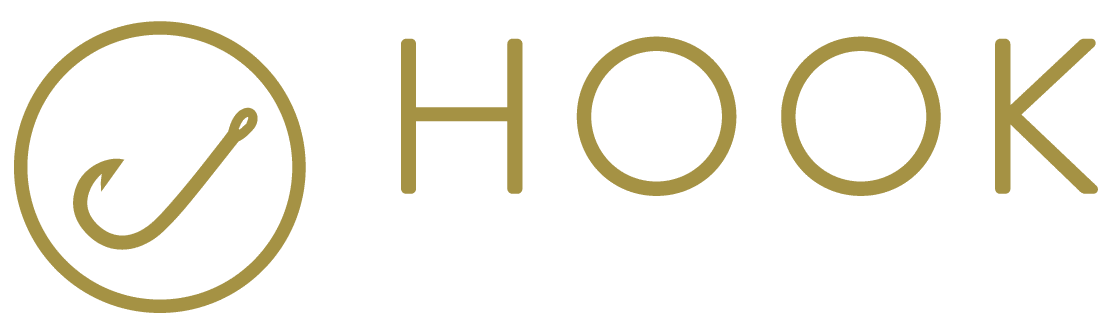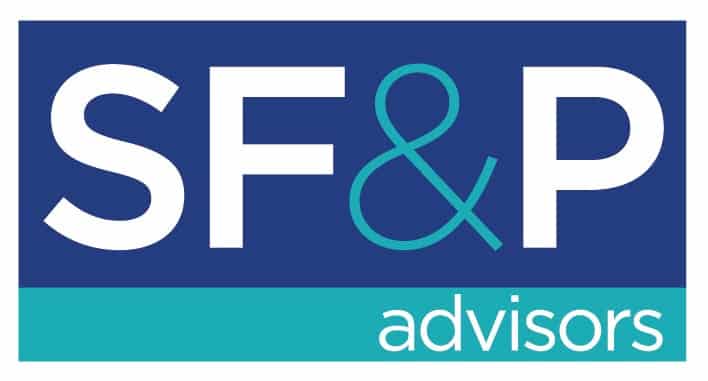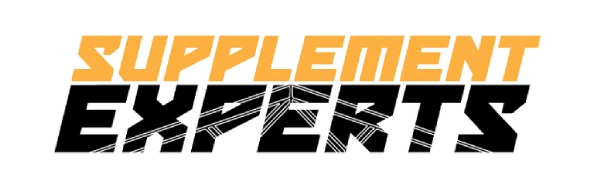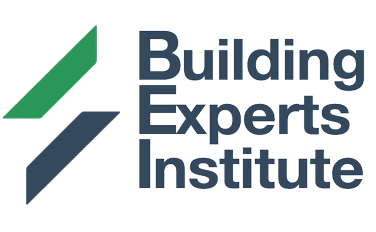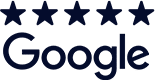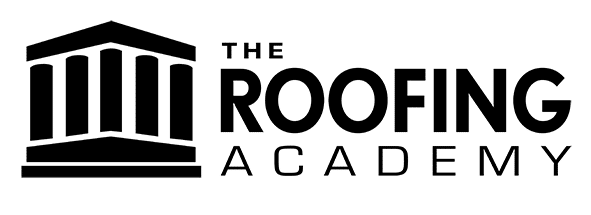Have you ever wondered how you can effectively track and optimize your Facebook ads to maximize your marketing efforts?
With the vast amount of data available on Facebook, it can be challenging to navigate through the metrics and understand the true impact of your ad campaigns. This is where Facebook Pixel Helper comes into play.
In this article, we will explore the power of Facebook Pixel Helper and how it can assist you in tracking and optimizing your Facebook ads for better results.
Short Summary
-
Facebook Pixel is a valuable tool for tracking and optimizing Facebook ads.
-
Facebook Pixel Helper helps troubleshoot and validate the installation of Facebook Pixel on your website.
-
The tool detects common tracking issues, such as missing or multiple pixels.
-
It provides real-time feedback and alerts for prompt issue resolution.
What is Facebook Pixel?
![]()
Facebook Pixel is a powerful analytics tool provided by Facebook that allows you to measure and track the actions people take on your website or app after interacting with your Facebook ads. It is a small piece of code that you place on your website, which collects valuable data about your visitors’ behavior and enables you to target specific audiences, track conversions, and optimize your ad campaigns.
Key Features and Benefits of Facebook Pixel
-
Conversion Tracking: Facebook Pixel enables you to track specific actions, such as purchases, sign-ups, or downloads, that occur on your website after someone clicks on your Facebook ad. This helps you measure the effectiveness of your ads and understand the return on investment (ROI).
-
Audience Building: With Facebook Pixel, you can create custom audiences based on the actions people take on your website. This allows you to retarget those who have shown interest in your products or services, increasing the chances of conversions.
-
Ad Optimization: By tracking user behavior on your website, Facebook Pixel helps you optimize your ads for better performance. You can use the data collected to refine your targeting, adjust bidding strategies, and deliver more relevant ads to your audience.
What is Facebook Pixel Helper?
Facebook Pixel Helper is a free browser extension provided by Facebook that works alongside Facebook Pixel. Its primary role is to help you troubleshoot and validate the installation of your Facebook Pixel on your website.
It provides real-time feedback and alerts you to any potential issues that may hinder the proper functioning of your pixel. Facebook Pixel Helper operates in the background of your browser and automatically detects any Facebook Pixels installed on the websites you visit.
It notifies you if it detects any errors or if the pixel is functioning correctly. This makes it an invaluable tool for ensuring that your pixel is set up correctly and tracking the desired events accurately.
Advantages of Using Facebook Pixel Helper for Troubleshooting and Debugging
-
Real-time Feedback: Facebook Pixel Helper instantly notifies you if there are any issues with your pixel implementation. This allows you to quickly identify and address any problems that may affect your ad tracking and optimization.
-
Easy Troubleshooting: The Meta pixel helper tool provides detailed information about the pixel events firing on your website, allowing you to identify any discrepancies or missing events. This simplifies the process of troubleshooting and debugging your Facebook Pixel implementation.
How do I install the Facebook Pixel Helper?
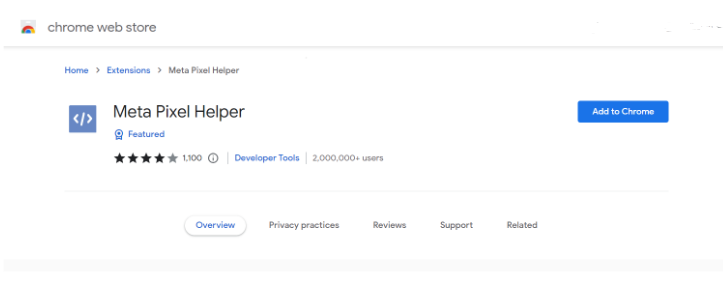
If you want to install Facebook Pixel Helper, follow these steps:
Download Chrome
Before you can install the Facebook Pixel Helper, you need to ensure that you have the Google Chrome browser installed on your computer. If you don’t already have it, you can download it for free from the Google Chrome website.
Find the Facebook Pixel Helper
Once you have Google Chrome installed, you can find the Facebook Pixel Helper extension by visiting the Chrome Web Store. Simply search for “Facebook Pixel Helper” in the search bar, and the extension should appear in the search results.
Install the Facebook Pixel Helper
To install the Facebook Pixel Helper, click on the “Add to Chrome” button next to the extension’s listing in the Chrome Web Store. A pop-up window will appear, asking for confirmation to add the extension. Click “Add extension” to proceed with the installation.
Start Using the Pixel
After the installation is complete, you will notice the Facebook Pixel Helper icon in the top-right corner of your browser. To activate the extension, simply click on the icon, and it will start analyzing the web pages you visit for Facebook Pixels. If it detects any issues, it will display notifications to help you troubleshoot and optimize your pixel implementation.
What Errors Does Facebook Pixel Helper Detect?
Facebook Pixel Helper is designed to detect various errors and issues related to the installation and functioning of the Facebook Pixel on a website.
Some of the common errors and issues that Facebook Pixel Helper can detect include.
No pixel found
This error occurs when Facebook Pixel Helper cannot detect any installed pixels on the website. It could indicate that the pixel code is missing or not properly implemented.
Pixel could not load
This error suggests that the Facebook Pixel code failed to load on the website. It could be due to issues such as a slow internet connection, incorrect placement of the pixel code, or conflicts with other scripts on the website.
Not standard event
Facebook Pixel Helper can identify when a non-standard event is fired. Facebook has predefined standard events like PageView, AddToCart, and Purchase. If a custom event is not properly defined or doesn’t match the standard event structure, it may trigger this error.
Duplicate pixels found
If Facebook Pixel Helper detects multiple instances of the same pixel code on a webpage, it will raise a warning about duplicate pixels. This could occur if the pixel code is placed multiple times unintentionally or intentionally.
Pixel activated multiple times
This error occurs when Facebook Pixel Helper detects that the pixel code fires multiple times on a single page load. It could be due to incorrect implementation or conflicts with other scripts that cause the pixel to fire repeatedly.
Invalid pixel ID
If the Facebook Pixel ID provided in the pixel code is incorrect or invalid, Facebook Pixel Helper will display an error indicating the invalid pixel ID.
Pixel advanced matching
This error indicates that the value for the advanced matching parameter is invalid or formatted incorrectly. To fix it, make sure values are formatted correctly and replaced accordingly before passing on to the pixel.
Pixel activated multiple times
This error means that identical pixels (same ID and event name) were sent multiple times to Facebook. As a rule, the same event should only appear once upon page loading. Events with different custom data parameters should be grouped into one single pixel event.
Pixel took too long to load
Facebook Pixel Helper can identify when the pixel code takes an extended period to load. Slow loading times may affect the accuracy of tracking events and could impact the performance of ad campaigns.
These are just a few examples of the errors and issues that Facebook Pixel Helper can detect. The tool provides real-time feedback and alerts to help marketers identify and troubleshoot problems related to their Facebook Pixel implementation, ensuring accurate tracking and optimization of their ad campaigns.
Conclusion
In the realm of Facebook advertising, precision and optimization are the keys to unlocking success. That’s why Facebook Pixel Helper emerges as an invaluable companion for marketers seeking to maximize their ad campaigns. With its ability to detect errors and provide real-time feedback, this tool acts as a vigilant guardian, ensuring that your Facebook Pixel is firing flawlessly and tracking accurately.
By utilizing Facebook Pixel Helper, you gain the power to troubleshoot common issues, identify discrepancies, and resolve them swiftly. Its insights into custom conversions and events empower you to fine-tune your tracking strategies and drive better results.
With this tool by your side, you can navigate the complex landscape of Facebook marketing with confidence and precision. So, embrace the potential of Facebook Pixel Helper and harness its capabilities to elevate your ad campaigns to new heights.
Frequently Asked Questions
What errors can Facebook Pixel Helper detect?
Facebook Pixel Helper can detect errors such as no pixel found, pixel could not load, not standard event, duplicate pixels found, pixel activated multiple times, invalid pixel ID, and pixel took too long to load.
How can I install Facebook Pixel Helper?
To install Facebook Pixel Helper, you need to have the Google Chrome browser installed. Go to the Chrome Web Store, search for “Facebook Pixel Helper,” and click on “Add to Chrome” to install the extension.
What can I do with Facebook Pixel Helper?
Facebook Pixel Helper helps you troubleshoot and resolve common tracking issues with your Facebook Pixel. It allows you to analyze pixel events, troubleshoot discrepancies, and validate the implementation of custom conversions and events.