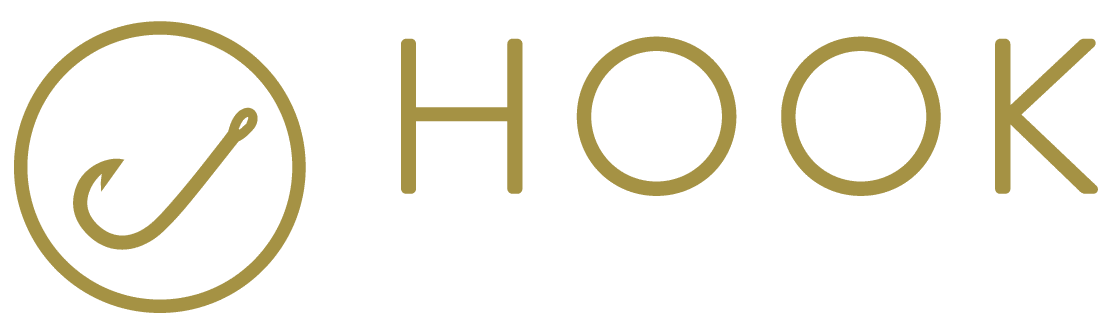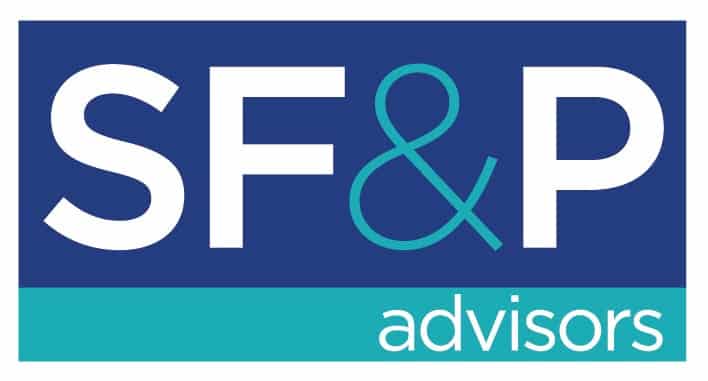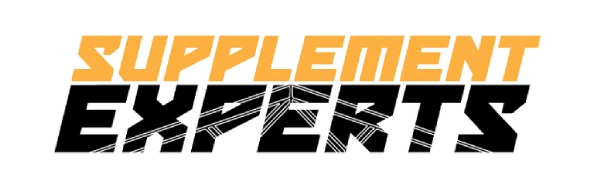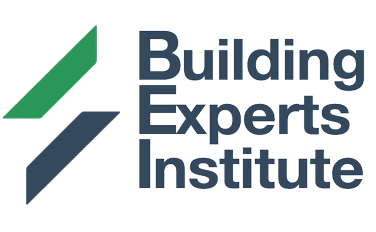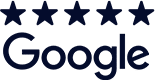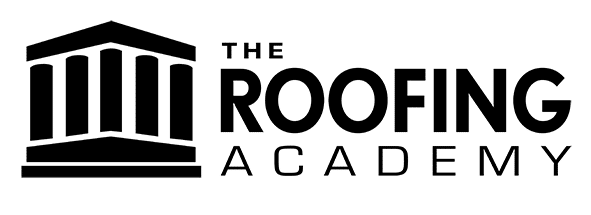In the age of the digital marketplace, Google Reviews can be the heartbeat of your business’s online presence. Positive reviews not only bolster your reputation but also enhance your search engine visibility, leading to more traffic and, ultimately, conversions. But how do you streamline the process of gathering those coveted reviews without adding more to your already packed to-do list? Automation is the key. In this blog post, we’ll guide you through the nuances of automating Google Review requests with easy-to-implement methods.
Step 1: Find Your Google Reviews Link Before you automate the review process, you need to create a link that customers can use to leave a review for your business on Google. Here’s how to generate that link:
- Go to Google Maps and search for your business.
- Click on your business listing and ensure you’re in the correct business profile.
- Scroll down to the “Write a review” button.
- Copy the URL from the address bar after clicking the “Write a review” button. This is the link you will share with customers.
Alternatively, you can use the Google Place ID Finder to generate a link:
- Visit the Google Place ID Finder (developers.google.com/maps/documentation/places/web-service/place-id).
- Enter your business name in the search bar and select it from the dropdown.
- Your Place ID will appear below your business name.
- Create your link using the following format:
https://search.google.com/local/writereview?placeid=<YOUR_PLACE_ID>
Once you have this link, you’re ready to integrate it into your automation workflows.

Method 1: Text Replacement Shortcuts on iPhone For business owners on the go, your iPhone can be a powerful tool to request reviews through text replacement shortcuts:
- Open the “Settings” app on your iPhone.
- Tap “General” and then “Keyboard.”
- Select “Text Replacement” and tap the “+” button to create a new shortcut.
- In the “Phrase” field, paste your Google Reviews link.
- In the “Shortcut” field, type a brief, memorable abbreviation like “revlink.”
- Now, whenever you type “revlink,” your iPhone will replace it with your full Google Reviews URL.
When to use: After a successful service or sale, follow up with a thank you message to your customer, and type “revlink” to prompt them for a review.

Method 2: Zapier Automation with Google Calendar If you’re scheduling client appointments through Google Calendar, Zapier can be a game-changer:
- Sign up or log in to Zapier.
- Click on “Make a Zap!”
- Choose “Google Calendar” as your trigger app and select “Event Ended” as the trigger event.
- Connect your Google Calendar account and choose the specific calendar you use for appointments.
- For the action app, select your email service or SMS service provider.
- Set up the action to send a message when the event ends. Include a personalized message with your Google Reviews link, thanking them for their business and asking for feedback.
- Test and enable your Zap.
When to use: After each appointment concludes, the client automatically receives an email or text message with the review link, without any extra steps from you.

Method 3: Automated Email Follow-ups If your business uses email communications frequently, set up an automated follow-up email sequence with your Google Reviews link:
- Use an email marketing platform like Mailchimp, Constant Contact, or a CRM that supports email automation.
- Create a new email campaign that targets customers who have recently made a purchase or used your service.
- Draft a friendly, appreciative email that asks for feedback and includes your Google Reviews link.
- Set the timing for the email to send a day or two after the service or product delivery.
- Monitor your campaign and make adjustments based on the open and click-through rates to ensure the highest engagement.
When to use: This works great for online retailers or service providers who want to follow up after the customer has received the product or service and has had time to assess their experience.
Automating the process of requesting free Google Reviews can significantly increase your business’s online credibility and visibility.
By integrating these simple yet effective methods into your business processes, you can effortlessly prompt satisfied customers to leave positive feedback, thereby propelling your brand’s reputation to new heights. Remember, the key to successful automation lies in personalization and timing—so tailor your messages to resonate with your customers and choose the right moment to ask for their review. Happy automating!
Disclaimer: Keep in mind that while automating requests for Google Reviews can be efficient, it’s also essential to adhere to Google’s guidelines for soliciting reviews. Always ensure that the process is transparent and that customers are aware they’re leaving a review out of their own goodwill, without any incentives that violate Google’s policies.