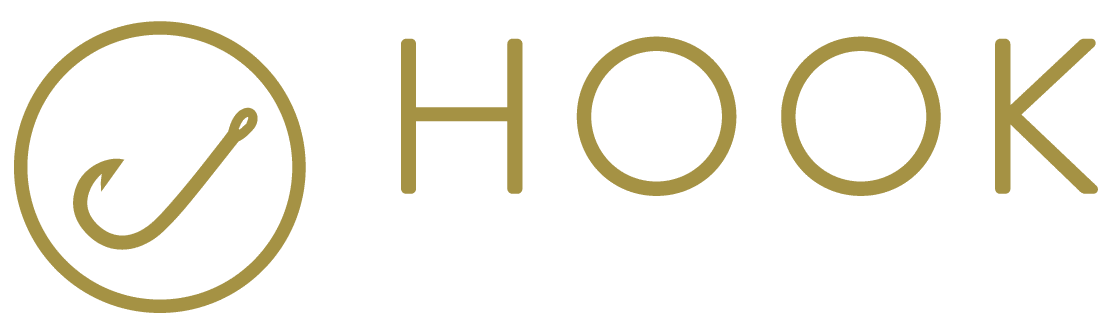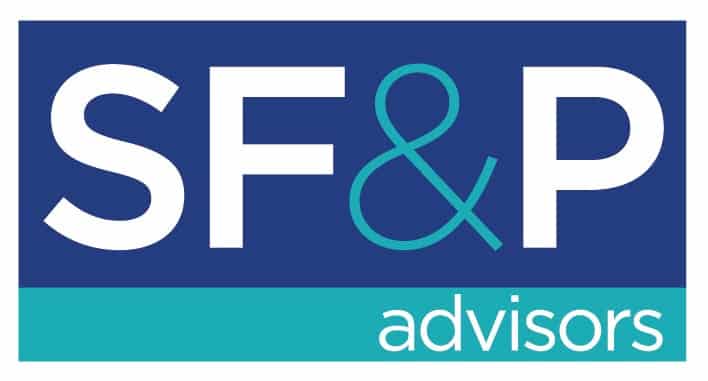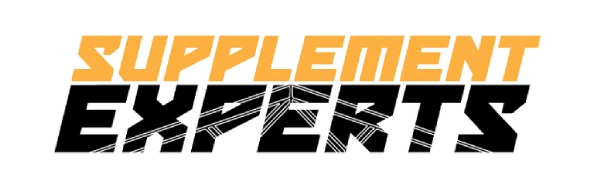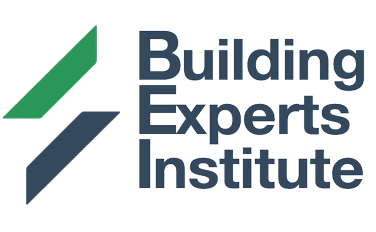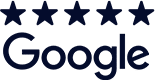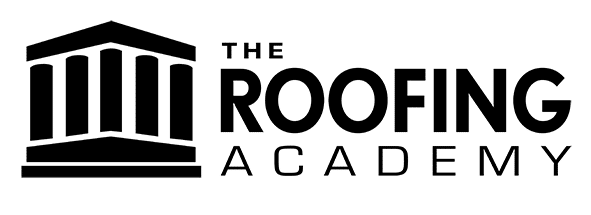Google Tag Manager is easily one of the most elegant ways to manage all of your tracking scripts under one easy to use dashboard.
The trouble is that GTM is also tricky to use if you’re a beginner! It’s easy to get overwhelmed if you’re a new marketer or are relatively new to the platform.
That’s why you should read this Google Tag Manager guide. We’re about to reveal seven powerful hacks so you can get the most out of GTM without spending a decade studying the intricacies of efficient tagging. The best part is that these tips are easy to use, and will provide massive insights into how your websites, apps, and ads perform.
Let’s take an in-depth look at the seven most potent Google Tag Manager tips.
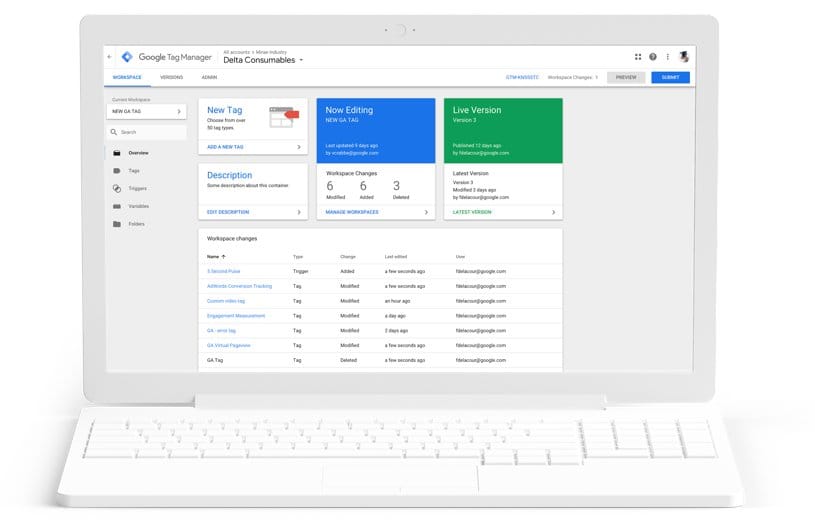
# 1 – Organize Your Google Tag Manager Efficiently from the Start
It’s impossible to gain any insights from GTM unless your account contains proper structure from the start. On the other hand, it’s straightforward to gain powerful insights if you understand GTM best practice.
The initial organization is doubly vital once you begin adding more tags, triggers, folders, and containers to your account over time.
If your naming conventions are disorganized, it’s infinitely harder to understand how your websites and ads are performing.
The most important part of your Google Tag Manager setup is your first account. Each account represents a new company.
Once you create an account, you then create a container. You can choose a web, AMP, iOS, or Android container. Once your container is ready, Google then gives you the container snippet to install on your website.
It’s critical to use a proper and straightforward naming convention across the entire account creation process. If done correctly, you can easily understand each part of your GTM account at a glance.
You can begin adding tags at your leisure once your container is ready. Pay extra close attention to the names and descriptions that you assign each tag, so the meaning behind everything remains obvious.
# 2 – Add A Google Analytics Tag
Google Analytics is arguably the most potent integration for GTM so you can gain powerful marketing insights. You get ideas about how your visitors interact with your website and app in a variety of ways.
Here’s just a sample of what marketing insights analytics and GTM can help monitor:
Primary Website Activity – Find out which pages your users visit, and gain marketing insights that involve how your website visitors interact with every page.
Events – You can easily measure and track specific circumstances, such as clicks on links or buttons on your website.
Activity Across Domains – If you control different domains, then tracking your activity across domains provides tremendous insights. Now you can easily track cross-domain activity as if your separate domains were one.
E-commerce Insights – You can easily track e-commerce purchase activity and transactions across your websites and apps.
Dynamic Remarketing – Show and customize ads based upon the content that your visitors view.
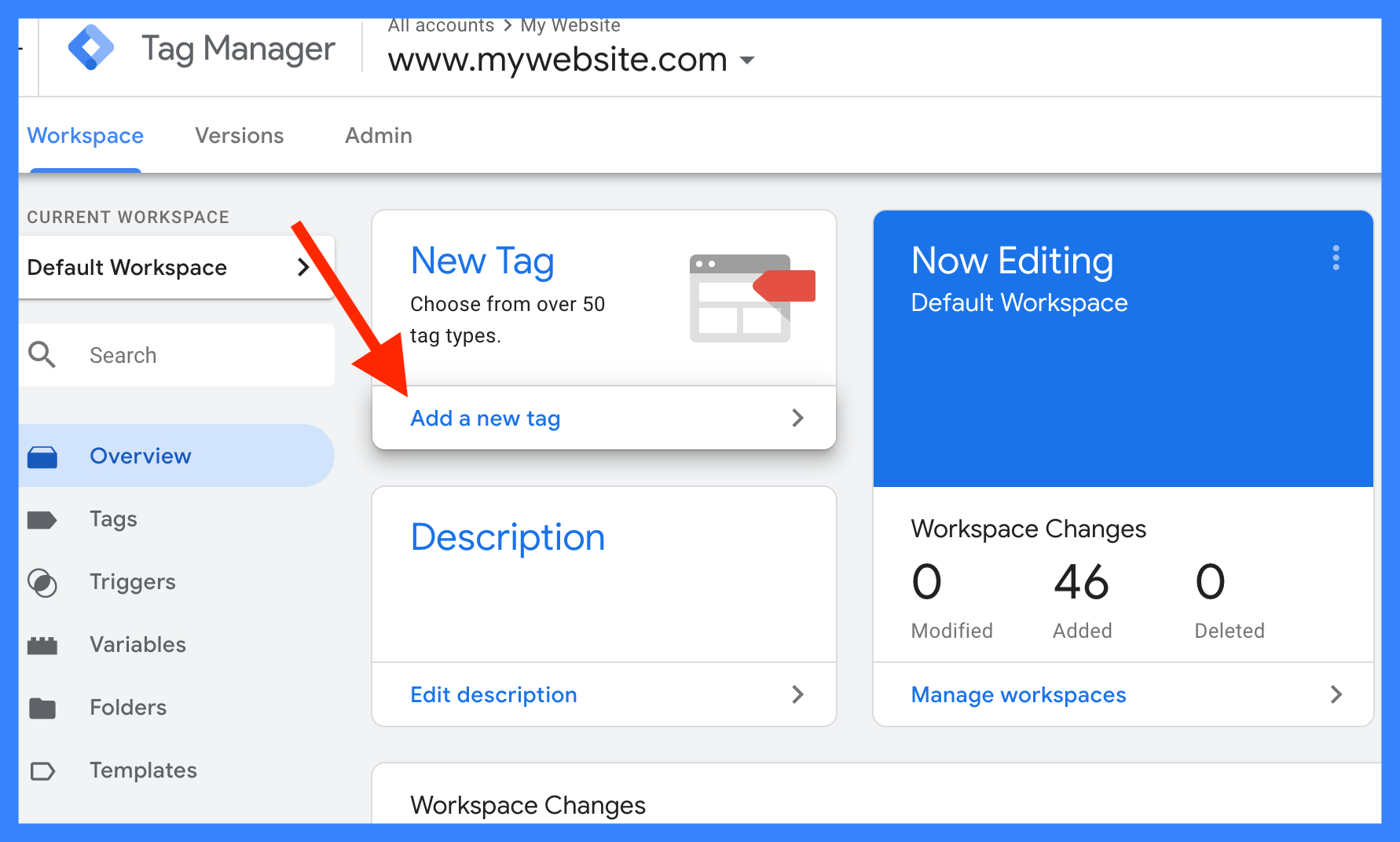
# 3 – Use Google Ads Conversion Tags
One of the best advertising insights is the knowledge of what your prospects do after they click on your ads. If you don’t know what ads work, then it’s way too easy to burn through your ad budget unnecessarily.
With Google Ads conversion tags, you can track the following:
- Track when a prospect buys your product.
- Track when a prospect registers to your newsletter.
- Track when a prospect calls your business.
- Track when a prospect downloads your app.
# 4 – Collaborate with Your Entire Team
One of the most intelligent ways to get helpful insights from GTM is to empower your entire team to access and control the data they need.
You can easily create accounts that have specific access to each moving part of your GTM account.
That way, your marketing team can seamlessly integrate and work with your IT team without any stress. Now your marketing team has the data that they need, and your tech team is never in the dark.
It’s also crucial to mention that it can be dangerous for non-developers to create complex triggers or variables! That’s why it’s great to learn more about GTM permissions.
Relevant Google Tag Manager permission options:
- Read – Perfect for team members who need to view containers, triggers, variables, and tags. However, with this setting, they cannot make changes.
- Edit – Perfect for users who need to make edits and create workspaces. Users under this setting cannot publish or create versions.
- Approve – These users can make edits, create versions, and workspaces. However, they cannot publish.
- Publish – These users get the ultimate access and can create workspaces and versions. They can also publish.

# 5 – Explore Third-Party Tags
Advertising insights are some of your most important metrics to track, especially if your marketing budget isn’t the biggest in the world. The trouble, of course, is that each third-party advertising platform has its unique JavaScript pixel that you need to add to your website.
Adding redundant code to your website can slow down performance, or even make your site crash. That’s the problem with adding multiple tracking scripts to your website individually. That’s also why Google Tag Manager is a dream come true for gaining powerful advertising performance insights.
One of the best things about Google Tag Manager is that it quickly centralizes all of your third-party tracking tags and pixels. Now you can get powerful insights across platforms using one code snippet, instead of a half-dozen (or more).
You can gain tremendous insights from nearly all third-party advertising platforms you use without adding all of those JavaScript tracking codes individually.
Here’s a handy list of the most popular third-party tags:
- Google Ads
- Google Analytics
- Google Optimize
- LinkedIn Marketing Solutions
- Microsoft Bing Ads
- Shareaholic
- Twitter Ads
- Quora Pixel
# 6 – Download Google Tag Assistant for Google Chrome
Google Tag Assistant is an easy to use Google Chrome plugin that helps you to track and manage various tags in several ways.
Use Google Tag Assistant to track your exact website visitor flow. Now you know for sure how every website visitor interacts with your website across sessions.
The plugin also works wonders to validate and troubleshoot your existing tags. Once you install Google Tag Assistant, you can easily navigate to any page on your website to show you each tag that is present.
Google Tag Manager also reports any errors on your pages and also recommends any improvements for your tracking.
You can download the Google Tag Assistant for free by using this link.
Google Tag Assistant helps optimize the following tags:
- Google Analytics
- Adwords conversion tracking
- Proper Google Tag Manager tag placement
- Plus just about any Google tag
# 7 – Use A Reliable WordPress Plugin
One of the most annoying things is to discover that your marketing tests and advertising wizardly have gone to waste! You can avoid this tedious frustration by ensuring that your Google Tag Manager snippet installs correctly.
You must ensure that your GTM snippet works on every page of your website. That way, you can gain as much insight as possible whenever you experiment, split test, or measure.
If you’re using WordPress, then check out the Google Tag Manager plugin.
Avoid the tiresome frustration of an improper setup by skipping the need to edit code or hire a developer. This GTM WordPress plugin makes everything easy.
The GTM manager plugin helps gain powerful insights with the following features:
- Simple GTM container code placement.
- Gain insights behind browser, OS, and device data.
- Weather data. (This feature is elegant!)
- Media interactions across YouTube, Soundcloud, and Vimeo.
- Scroll tracking.
- Google Ads remarketing.
Google Tag Manager Guide Summary
With GTM, you can track insights, integrate analytics, and centralize other scripts that you need to place on your website.
There are nearly infinite ways that you can track how your end-users behave on your website or app using GTM. Hopefully, this guide has shown you some smart ways to get started.